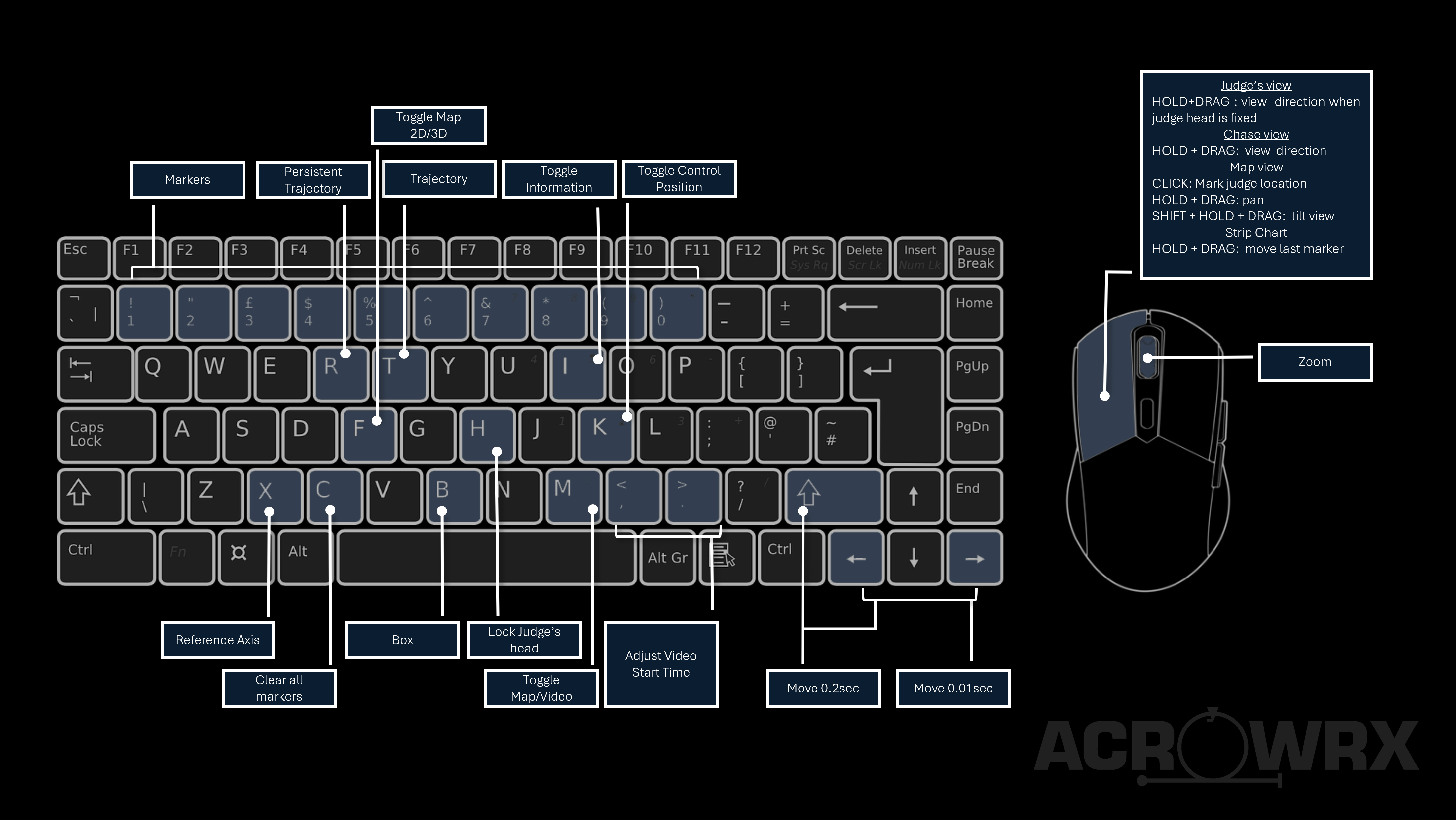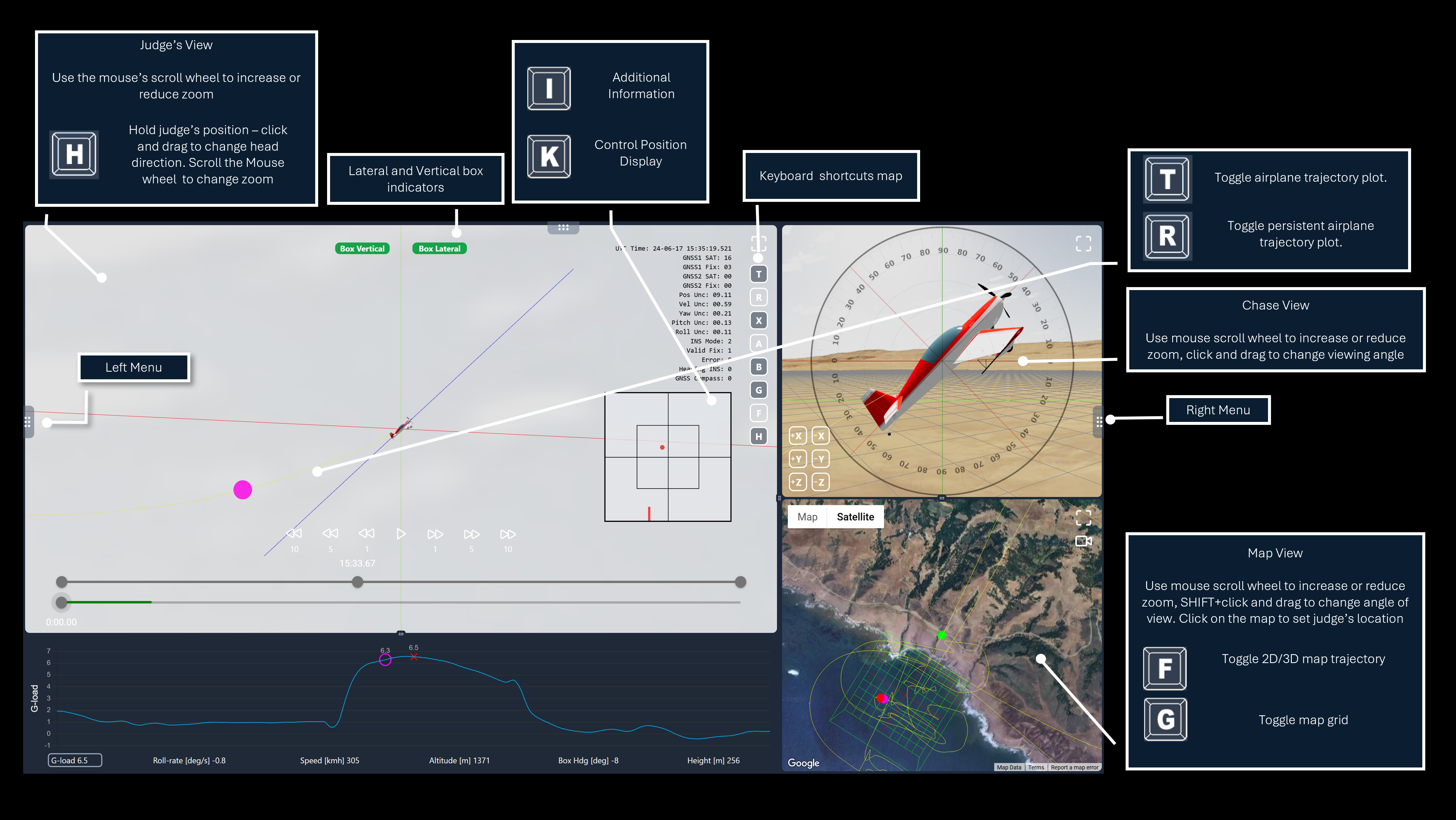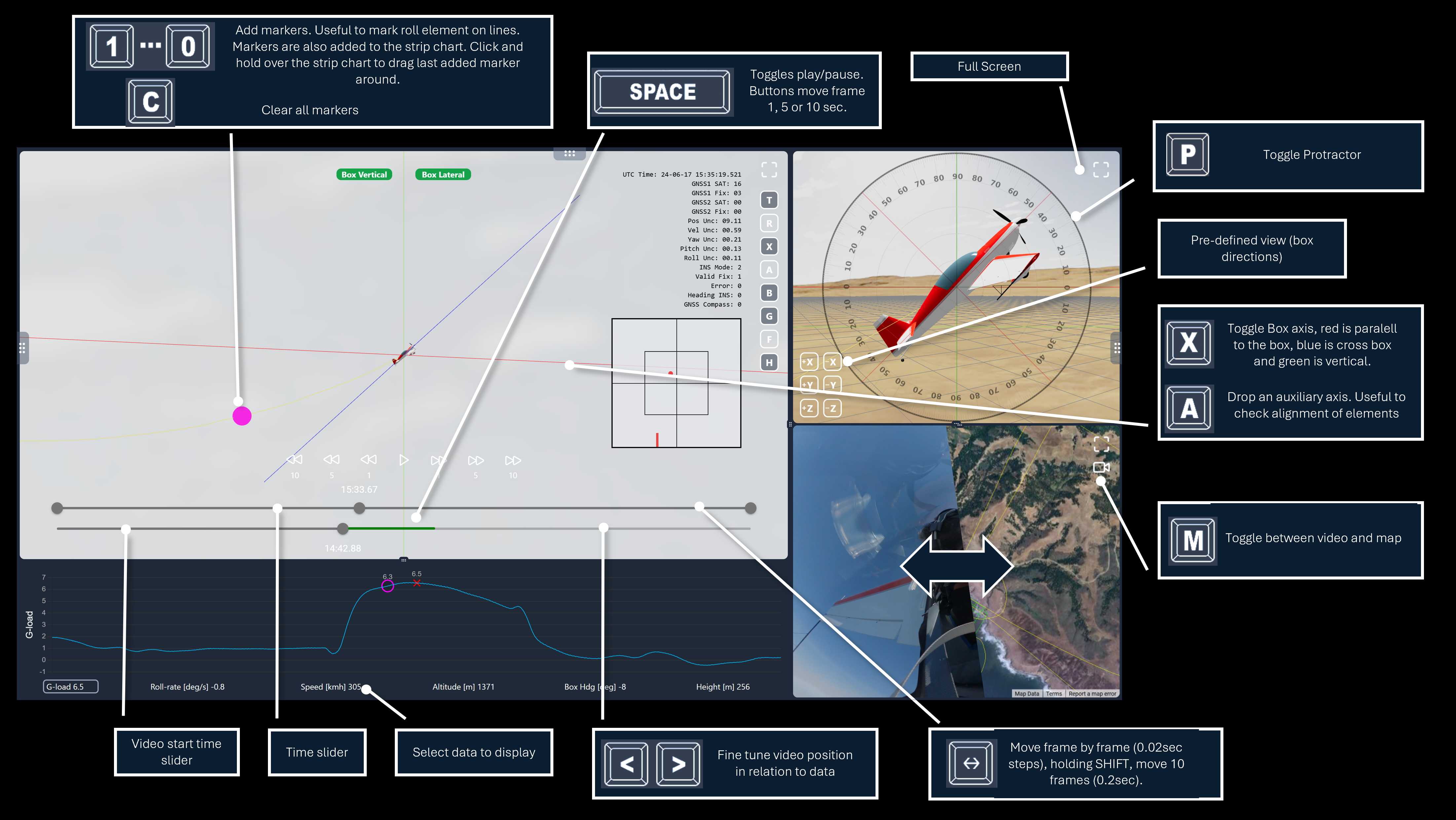Appearance
ACROWRX - Quick Start
📖 - INFO
Welcome to ACROWRX! This page provides basic information about how to use ACROWRX.
Getting into ACROWRX
You have probably already completed the first step to get into ACROWRX, you are registered! You also provided some personal information, such as your name, country of origin, and whether you are a qualified judge or not. At this point, it is important to let you know that if you want to edit this information, you can always go to your Personal Profile page. You can access your Personal Profile page using the TopNav menu located at the top of your screen.
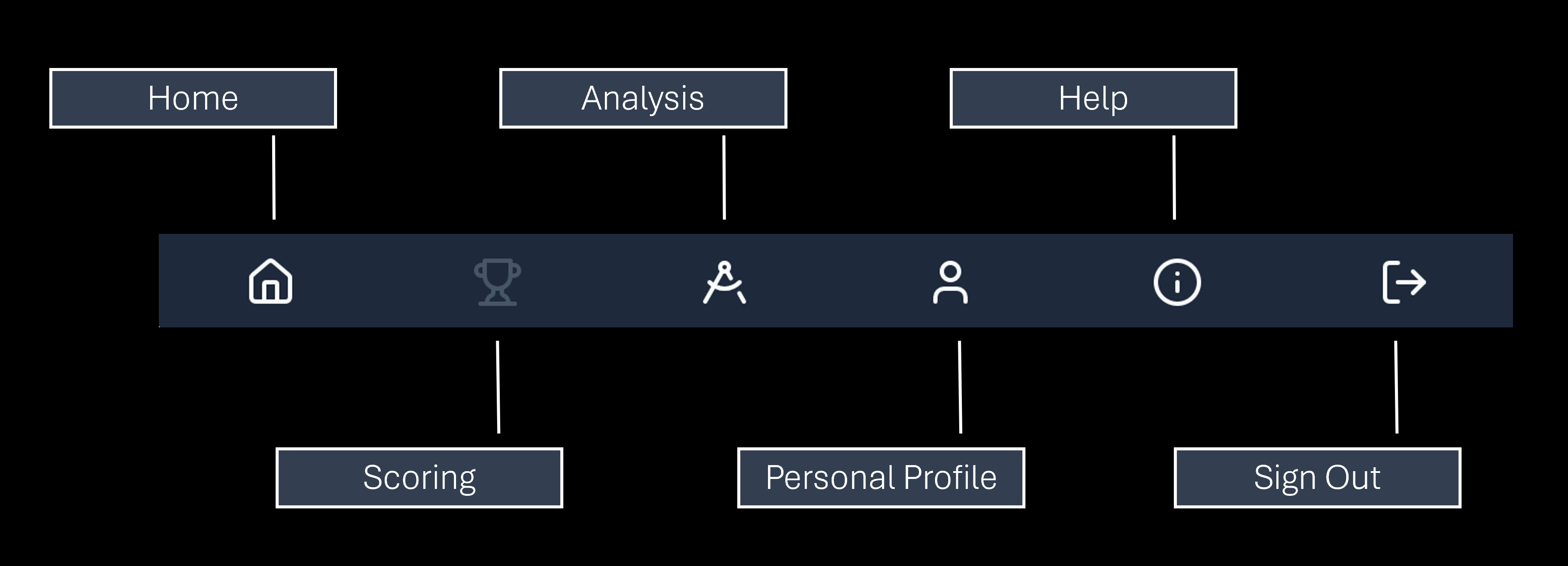
The TopNav menu also contains links to the following pages:
- Home
- Scoring - still under development
- Analysis
- Help - this page
- Sign Out
Do I need a subscription?
ACROWRX has two main purposes:
- Aerobatic flight analysis
- Aerobatic flight judging
Judging will allow you to watch, judge, and score - under development - someone else's flights. This feature is free, and anyone who signs up has all the privileges.
Analysis will allow you to analyze your own flights using data acquired by one of the approved data units for ACROWRX. This feature requires a subscription.
Basics about data Units
ACROWRX invests a lot of time and effort to develop and test data units capable of precisely tracking aerobatic airplanes. Currently, two data units are approved:
- ACROWRX data unit - Developed by ACROWRX with high-grade inertial sensors, it represents the ultimate solution for precision and performance. It has a dual GNSS receiver, external GNSS antennas, a 100Hz sample rate, input for control position sensors, remote power switch, self-power, and real-time data stream via Wi-Fi. All the inertial sensors are calibrated individually, including temperature compensation. Its performance was validated using comparisons with onboard and ground video of unlimited aerobatic airplanes flying at an international competition level.

- OnFlight data unit - OnFlight was developed by Bolder Flight Systems, a leading company in the development of high-quality flight control and data acquisition systems. It uses industrial-grade inertial sensors, which reduce the acquisition cost significantly, but still deliver high data quality. The sample rate is limited to 50Hz data stream, has no external antennas, and is self-powered. ACROWRX tested it on unlimited aerobatic airplanes executing competition and airshow maneuvers and compared the performance with onboard cameras.
OnFlight for ACROWRX can be acquired at: https://bolderflight.com/acrowrx/

Flight Tables
Flight Tables are the backbone of ACROWRX, where you will find either your uploaded flights or someone else's flights. You will find Flight Tables on the Home page and in your Personal Profile page. On top of these tables, you will find some filters to help you navigate through the tables. Below these tables, you will find page navigation.
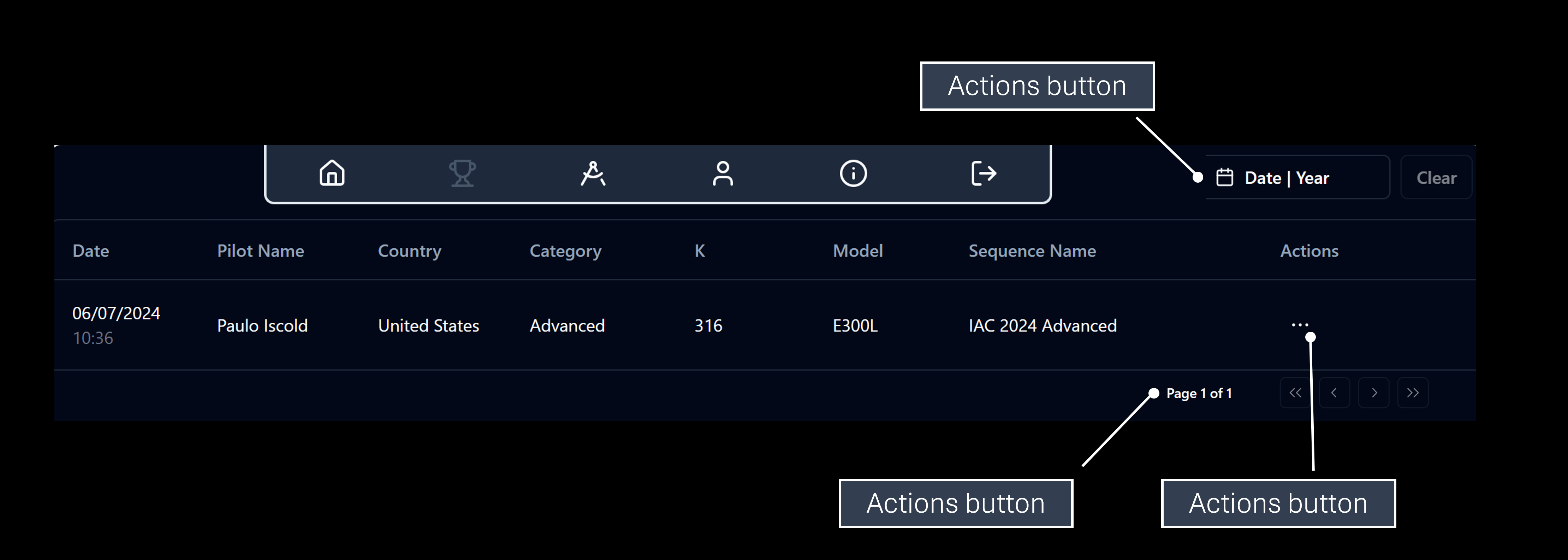
📌 - TIP
When you use ACROWRX to analyze a flight, all the data and calculations are stored on your computer; nothing is shared with ACROWRX servers. It is your option to upload your flight to our servers - when they will show up in the Flight Tables. Even then, it will be your option to keep it private or make it public.
Analysis Window
The Analysis Window is the backbone of the ACROWRX system. For subscribed users, it will allow you to upload a flight and a video, set up judge location, set up which airplane model to use in the visualization, upload your flight, and much more. For non-subscribed users, it will still give you all the analysis possibilities, but only for flights uploaded as public to the ACROWRX servers.
The Analysis Window has a variety of commands that can be used to manipulate the visualization, and due to space restrictions on your screen, some of them are only available through keyboard shortcuts or mouse actions. This diagram shows all these shortcuts.
Besides the keyboard shortcuts, the Analysis Window has a few controls that are displayed on the screen. These images describe the main elements of the Analysis Window.